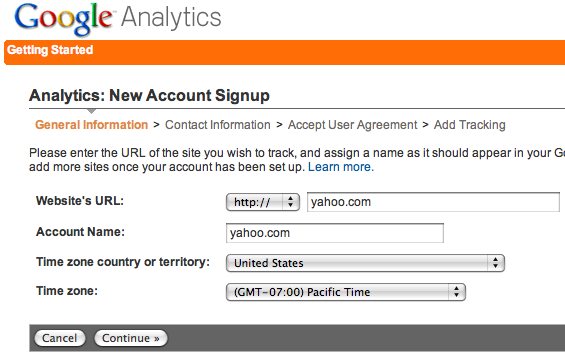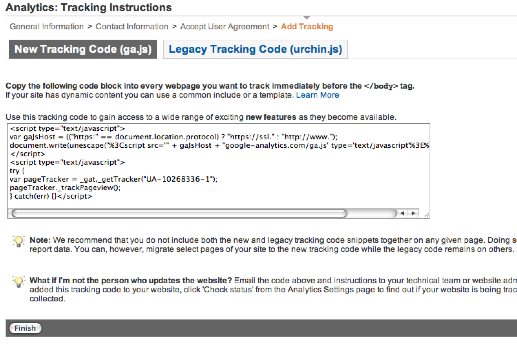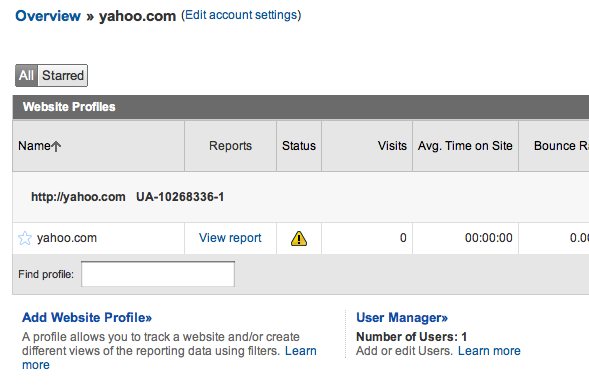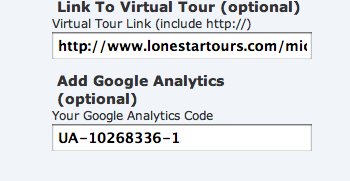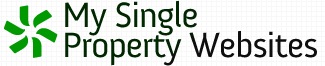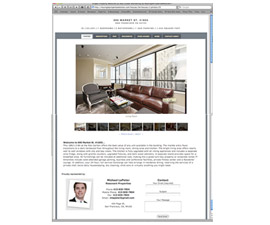How To Add Google Analytics To Your Single Property Website
Step-by-step tutorial on adding Google Analytics to your single property website.
One of our newest upgrades to My Single Property Websites is the ability to track your site’s statistics using Google Analytics. Google Anayltics is not only free, it is perhaps the most widely used and comprehensive website analytics tool out there.
Instead of reinventing the wheel and offering a very basic website statisitics tracker, we decided to go with Google Analytics to offer you the most advanced and easy to use solution available.
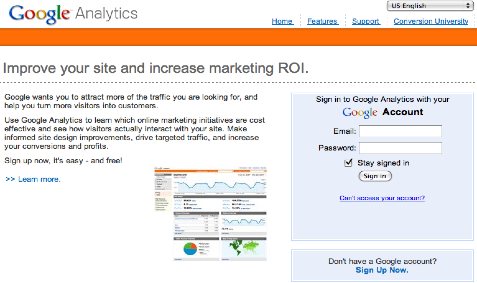
Getting started is easy:
- 1. Go to Google Analytics and sign up for a free account. If you already use google for email or anything else, you can simply sign in to your current account.
- 2. When it asks you to enter your website’s url, enter:
- http://mysinglepropertywebsites.com
- And choose an account name such as “My Single Property Websites.” (see image below)
- 3. Complete the sign up process, and don’t worry about pasting the html code they provide into your website yet. Just click “finish.” (at the bottom left of the image below)
- 4. Now, you should be on the main page of your Google Analytics account. Find the code that looks similar to “UA-10268336-1” next to your domain name (see photo below).
- 5. This is your Google Analytics code. Copy it, and paste it into your property site. (log in to your property site account and click “edit property site”, then paste it into the field labeled “Google Analytics Code” near the bottom left).
- 6. You’re done! It can take up to 24 hours for Google Analytics to start working, but after that you can log back in whenever you want to track your website statistics.